Exercise: Working With References#
Let’s see references in action now. We will be going over the reference we looked at in the lecture, but viewing it in usdview.
Head over to Visual Studio Code and run the following code to open the file in usdview:
Windows:
.\scripts\usdview.bat .\composition_arcs\references\simple_example\red_cube.usd
Linux:
./scripts/usdview.sh ./composition_arcs/references/simple_example/red_cube.usd
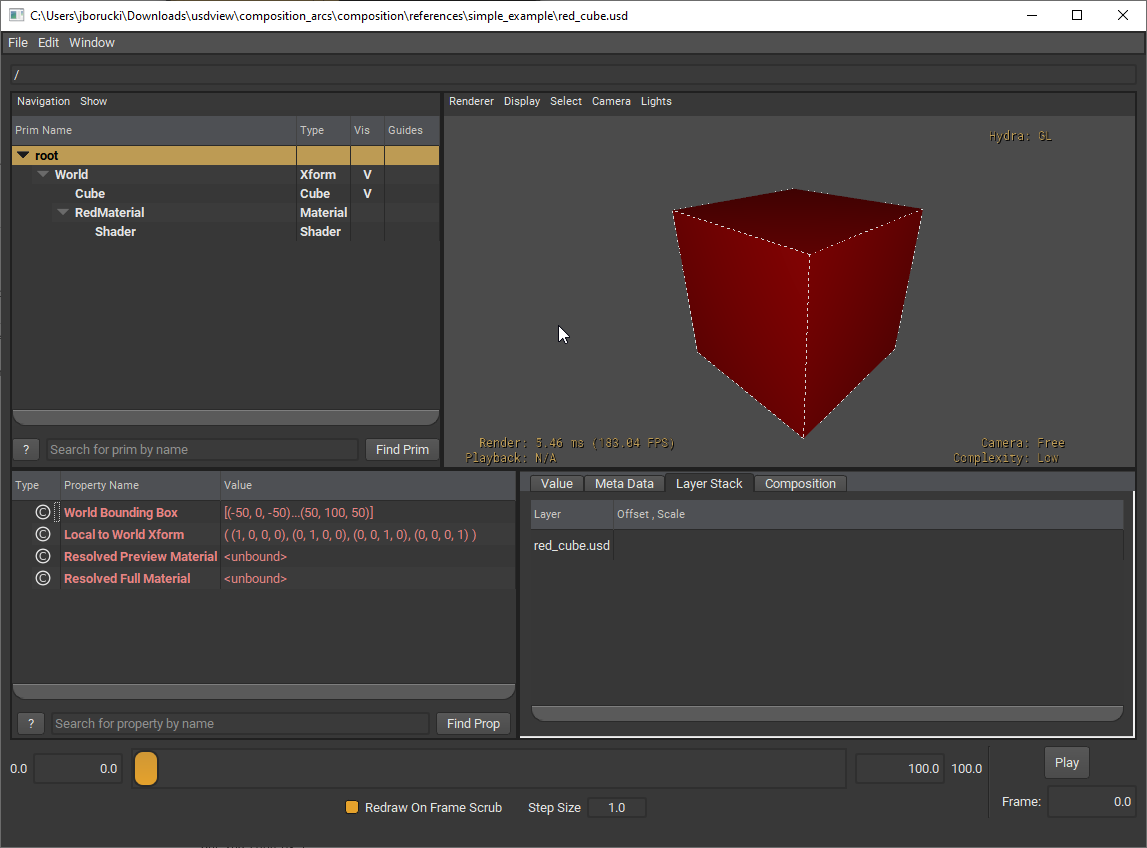
What are some of the things you notice? How is this layer organized? Keep these questions in mind as we will go over it again later on, when we talk about encapsulation.
As you might have noticed all prims are underneath and contained within the World prim.
Close the window and head back to Visual Studio Code.
Open
composition_arcs/references/simple_example/references_simple.usdin Visual Studio Code, and notice where the references are being made.
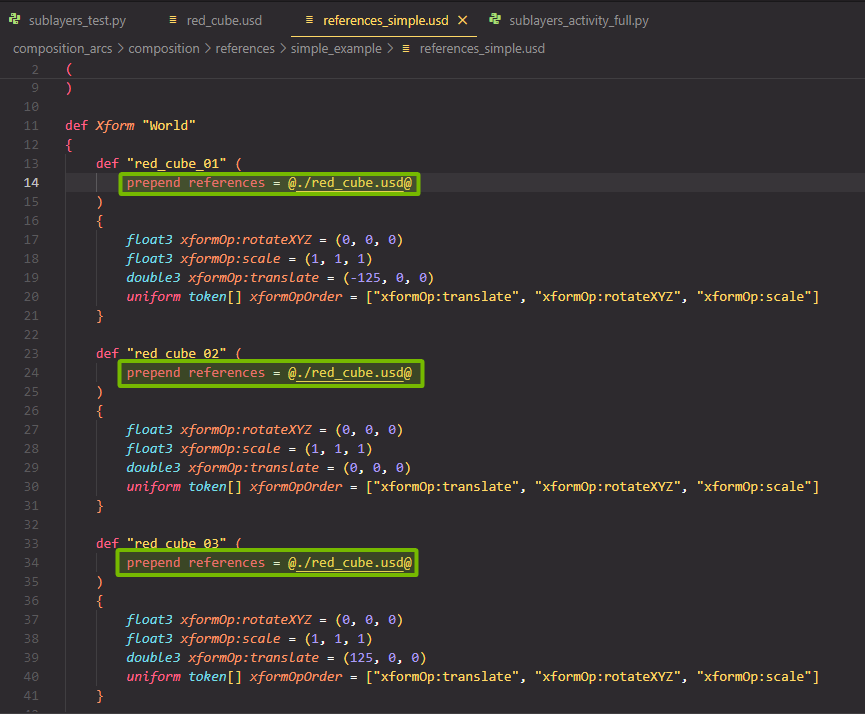
We can also see that there are PropertySpecs being applied to each.
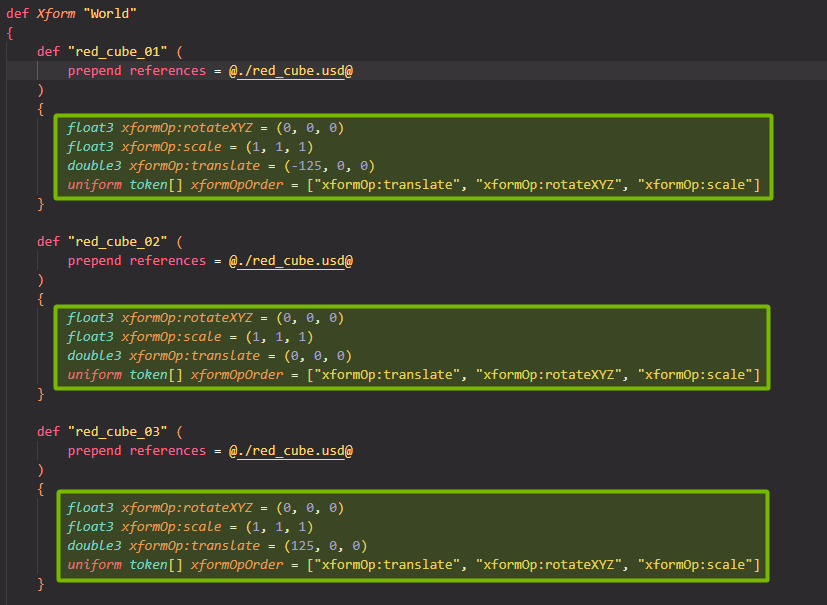
Looking at these PropertySpecs, how do these affect the layer? Does it also affect red_cube.usd?
Head back into Visual Studio Code and scroll down to view more of
references_simple.usd. Take a look atblue_cube_01and when you scroll down further you can see that it is being used as a reference forblue_cube_02andblue_cube_03.
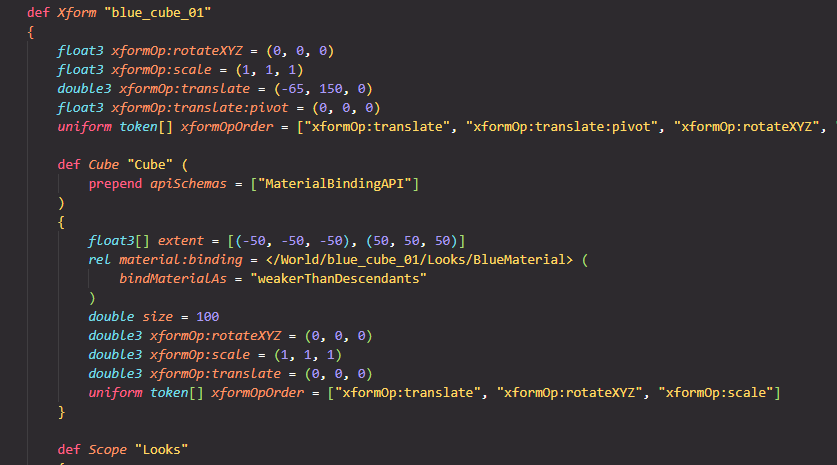
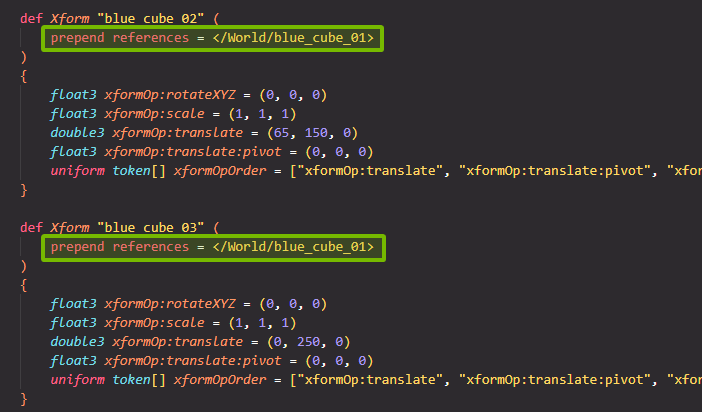
Knowing all this, what are some assumptions we can make about how this scene will look?
In the Visual Studio Code terminal, run the following code to open the file in usdview.
Windows:
.\scripts\usdview.bat .\composition_arcs\references\simple_example\references_simple.usd
Linux:
./scripts/usdview.sh ./composition_arcs/references/simple_example/references_simple.usd
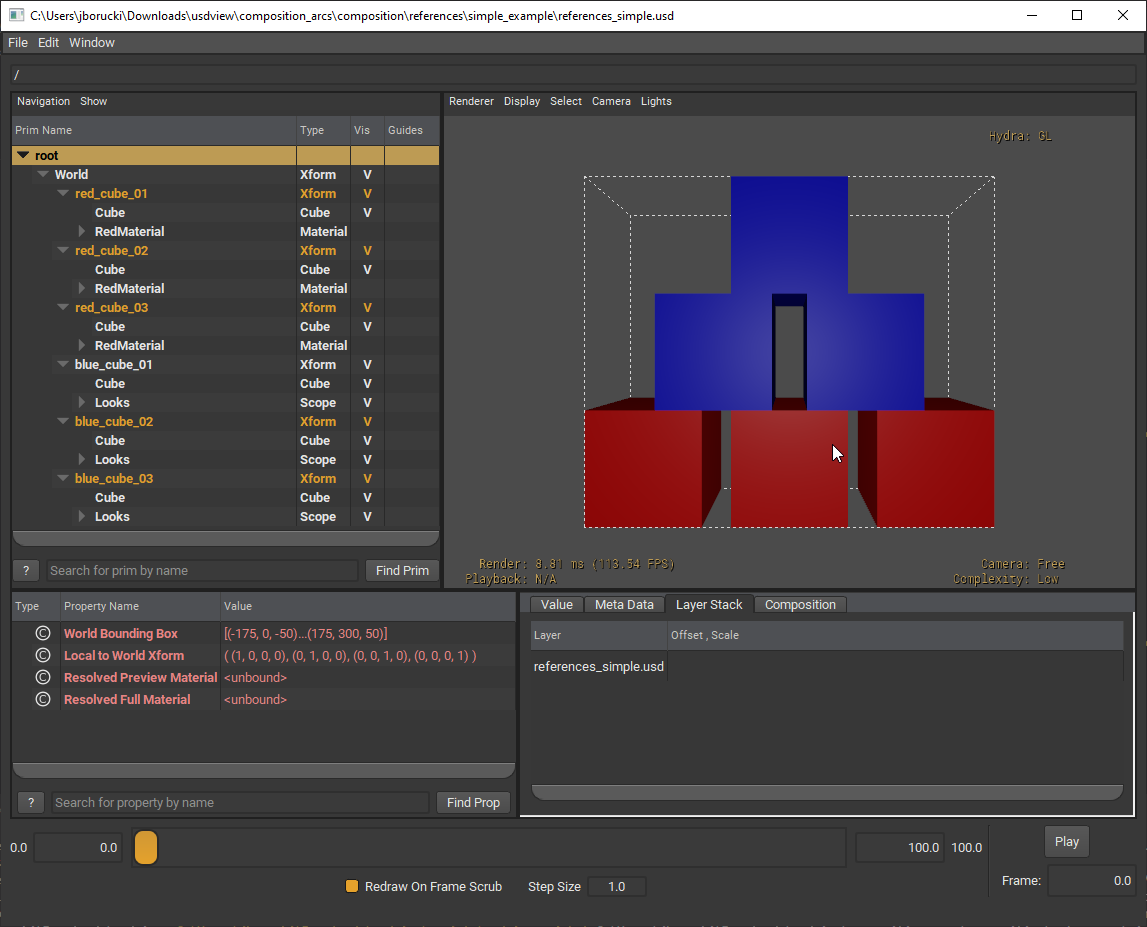
We can also see where the references are being pulled from.
In the tree view, click on
red_cube_01to select it, then click on the Layer Stack tab in the bottom right of usdview.
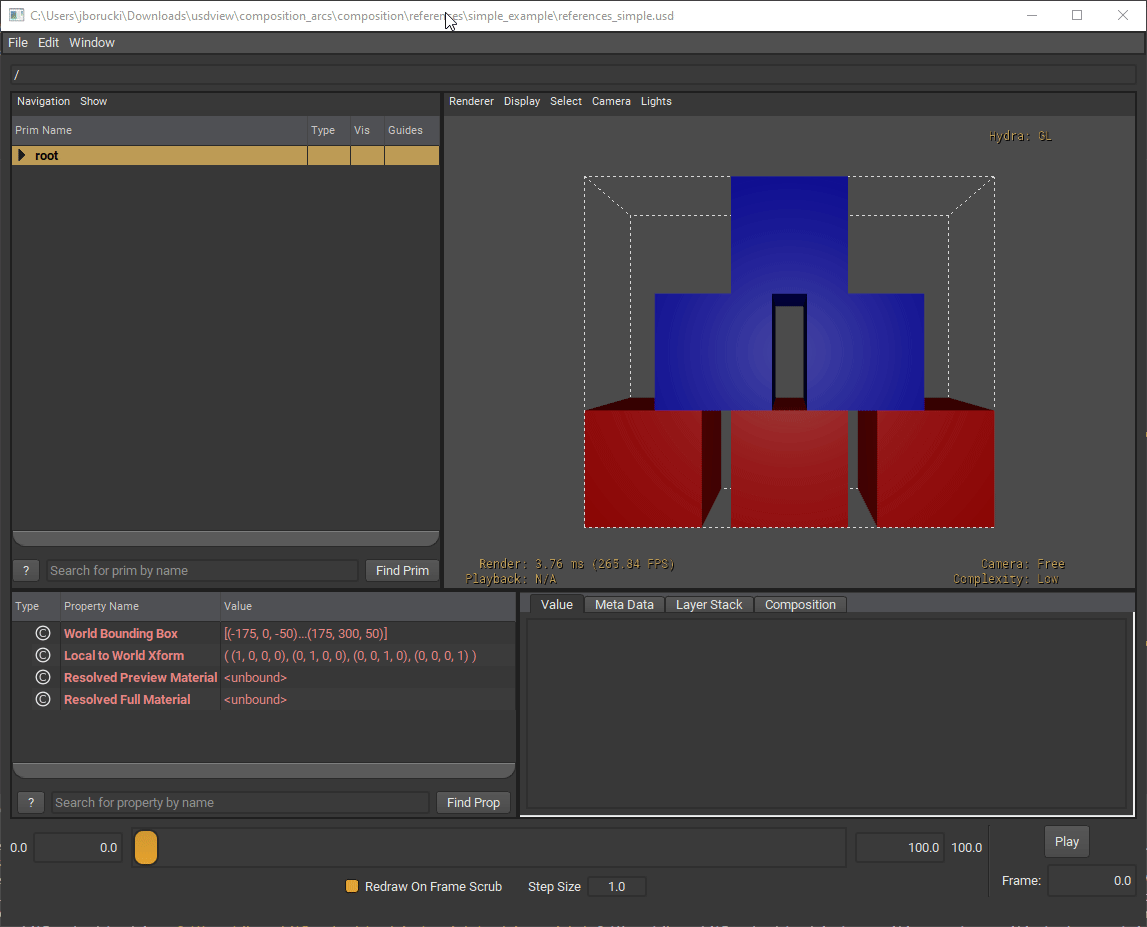
Here we can see in our layer stack that the red_cube.usd is part of it. So what does that mean? It means that we are targeting the data that is inside of red_cube.usd and composing it in our current layer.
Click on the Composition tab to the right of the Layer Stack tab to see the lists of the layers that compose the selected prim. Notice that the arc type is
reference.
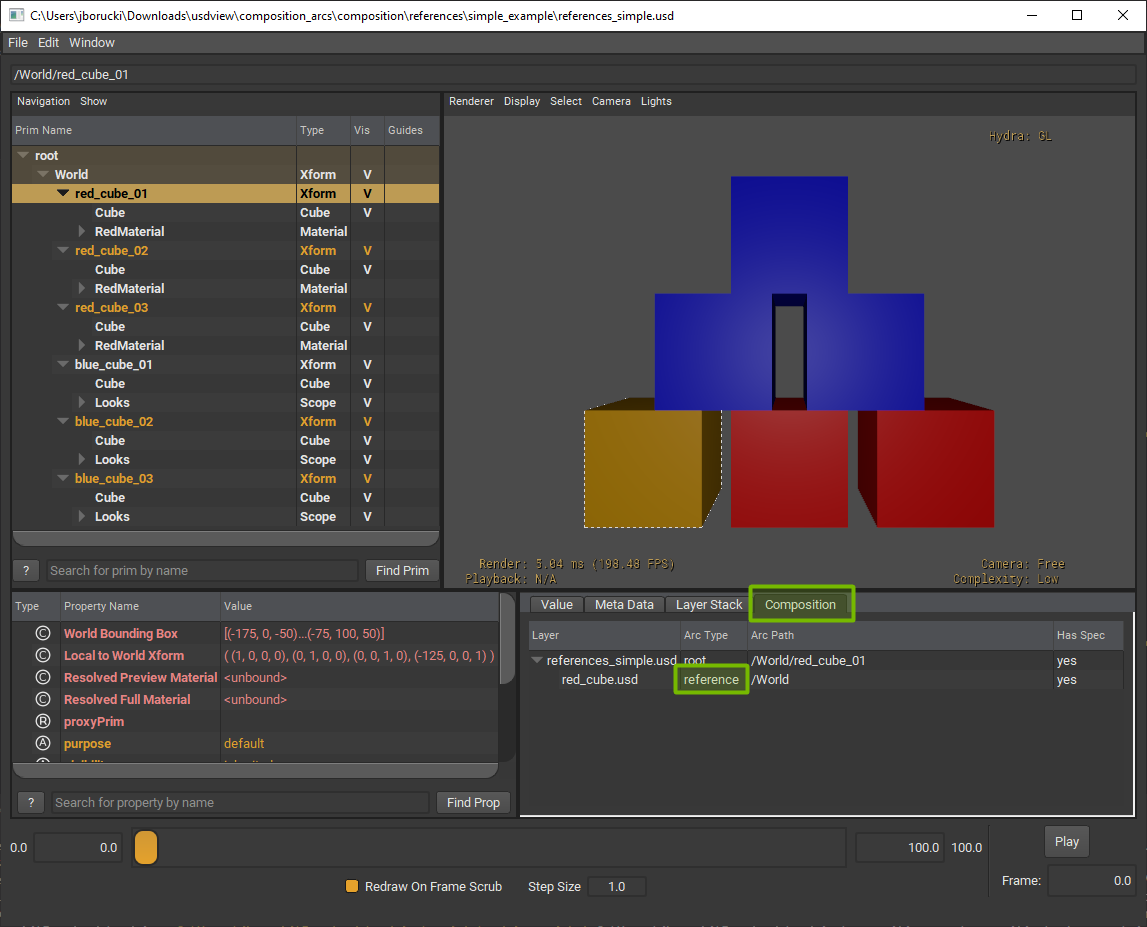
We can also see the composition of blue_cube_02 when selected.
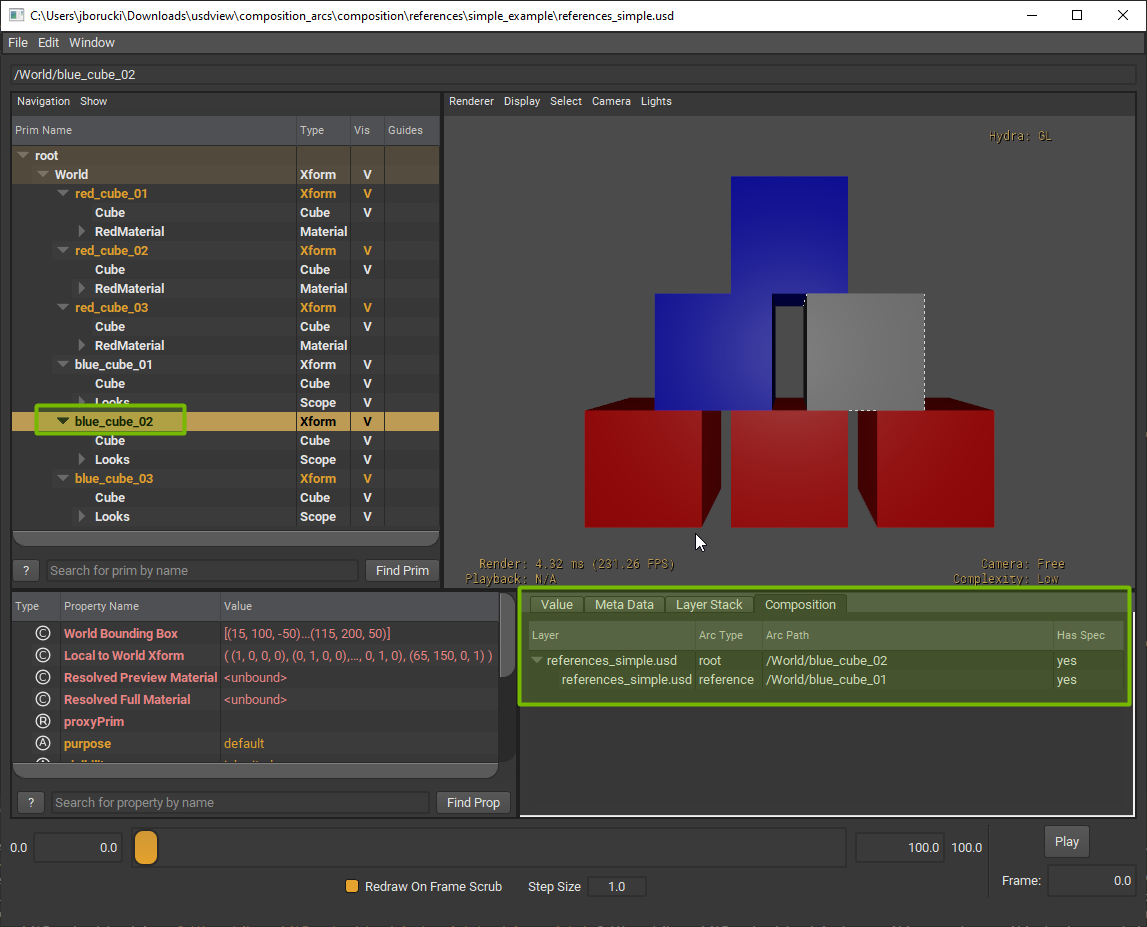
Going back to the questions we asked before and some new questions:
Looking at these PropertySpecs, how do these affect the layer?
Does it also affect red_cube.usd?
What if we did not have a default prim?
Now after having a basic understanding let’s apply it to a scenario.
The script we’re creating could simulate an artist interactively building a city or it could be a tool that will procedurally generate a city. Let’s say we need to create a row of buildings. We can set this up using references.
Let’s take a look at what assets we are using. You can also open these files in usdview. Here we have skyscraperA and skyscraperE.
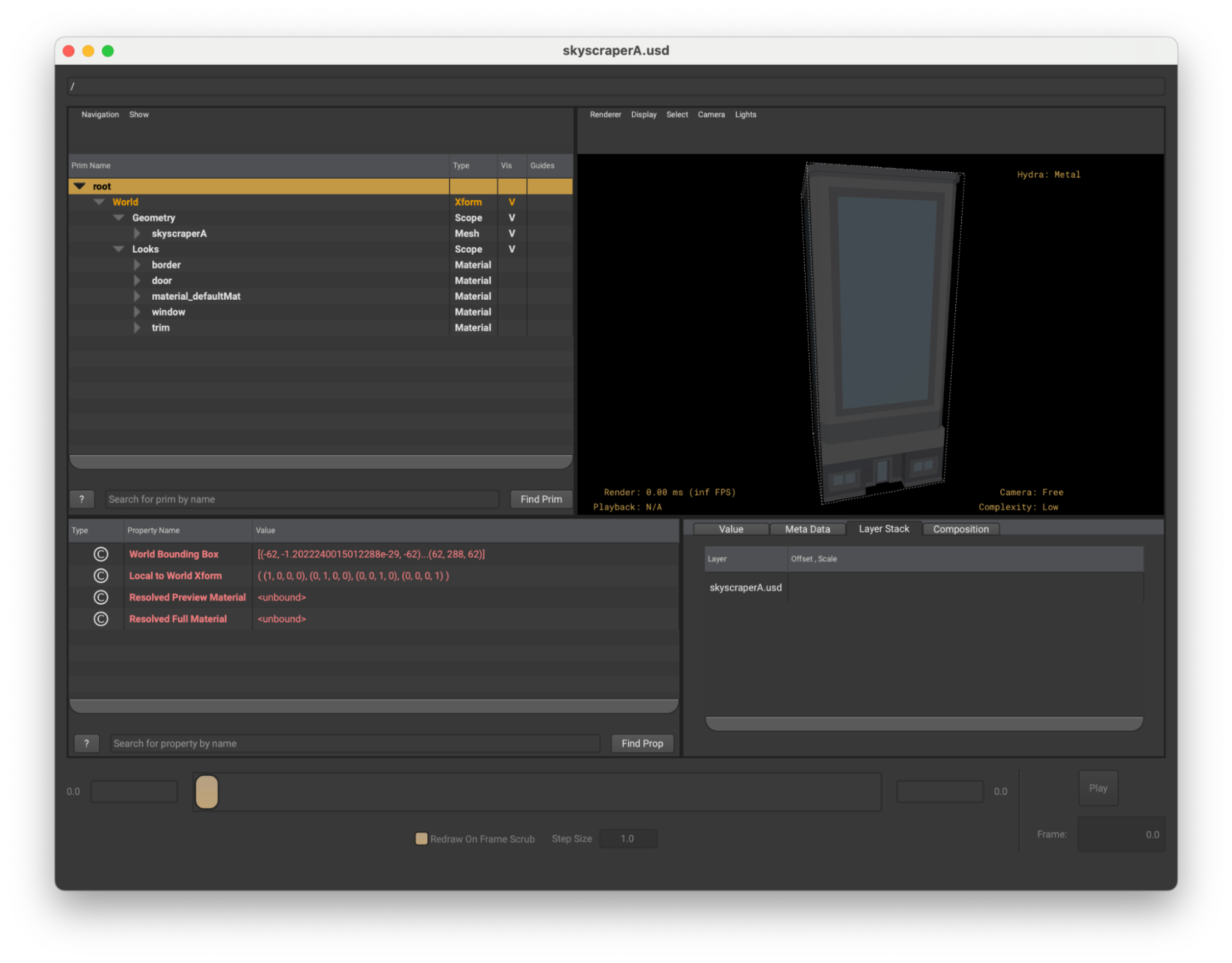
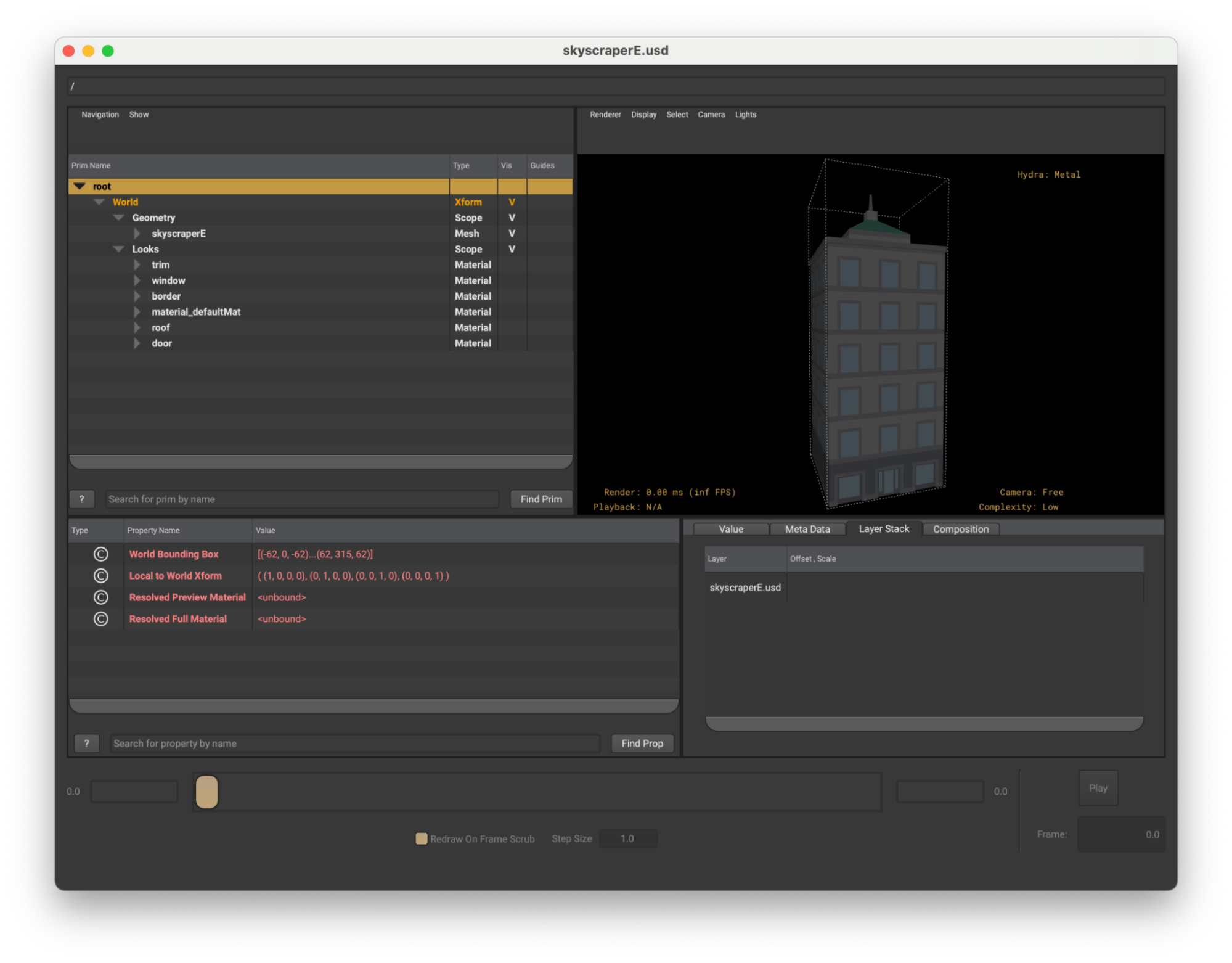
Go to
composition_arcs/references/exercise/references_exercise.pyAdd the following code within the
PART ONEsection:
1skyscraper_01 = UsdGeom.Xform.Define(stage, "/World/skyscraperA_01")
2skyscraper_01.GetPrim().GetReferences().AddReference(skyscraperA_relpath)
3skyscraper_02 = UsdGeom.Xform.Define(stage, "/World/skyscraperA_02")
4skyscraper_02.GetPrim().GetReferences().AddReference(skyscraperA_relpath)
5skyscraper_02_xformapi = UsdGeom.XformCommonAPI(skyscraper_02)
6skyscraper_02_xformapi.SetTranslate(Gf.Vec3d(180, 0, 0))
Here we are creating two destination prims and both will have a reference to skyscraperA.
Save the file.
Let’s run the script to see it in action. In the terminal, run the following code:
Windows:
python .\composition_arcs\references\exercise\references_exercise.py
Linux:
python ./composition_arcs/references/exercise/references_exercise.py
This will create a new layer called city.usda.
Now let’s view it in usdview. In the Visual Studio Code terminal, run the following code:
Windows:
.\scripts\usdview.bat .\composition_arcs\references\exercise\city.usda
Linux:
./scripts/usdview.sh ./composition_arcs/references/exercise/city.usda
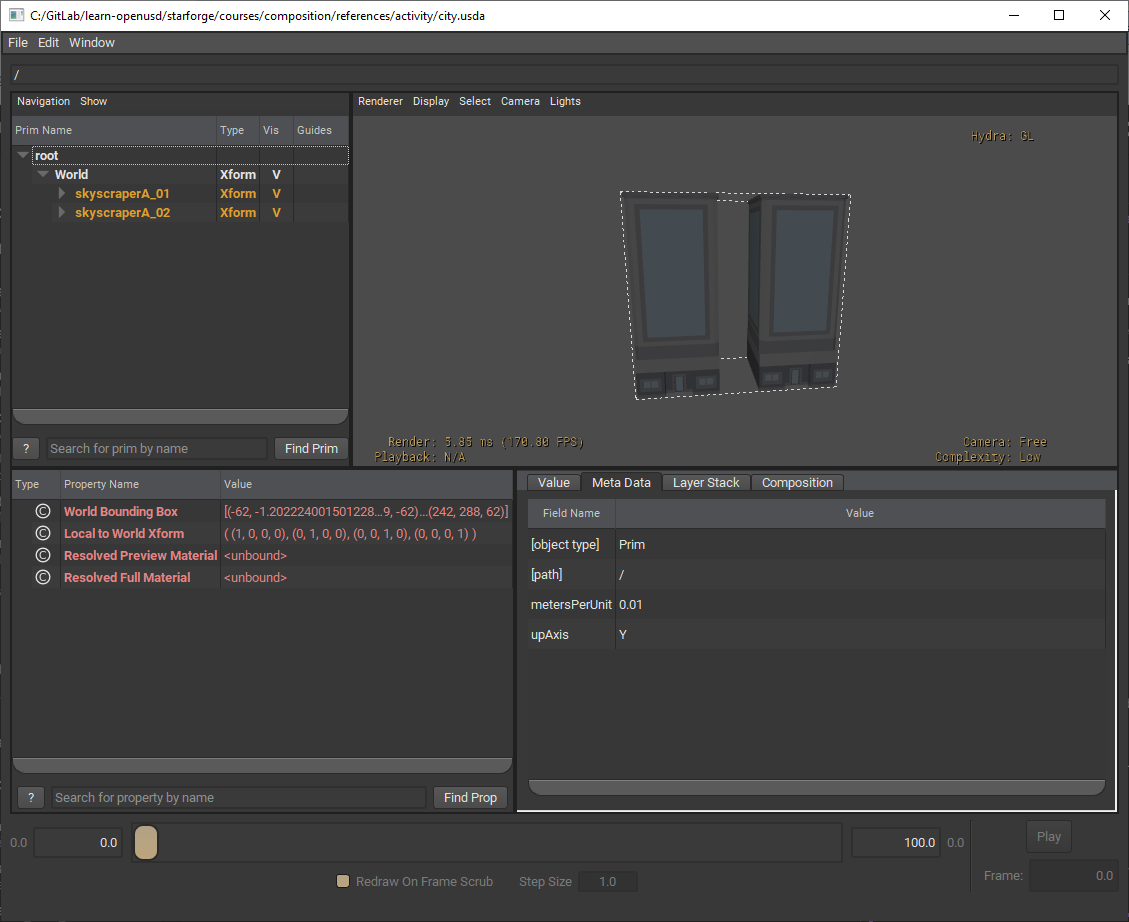
Here we can see the same skyscraper is now in our scene twice. You can see where the reference is coming from by expanding World and selecting skyscraperA_01 or skyscraperA_02. In the Meta Data tab, note the “references” field.
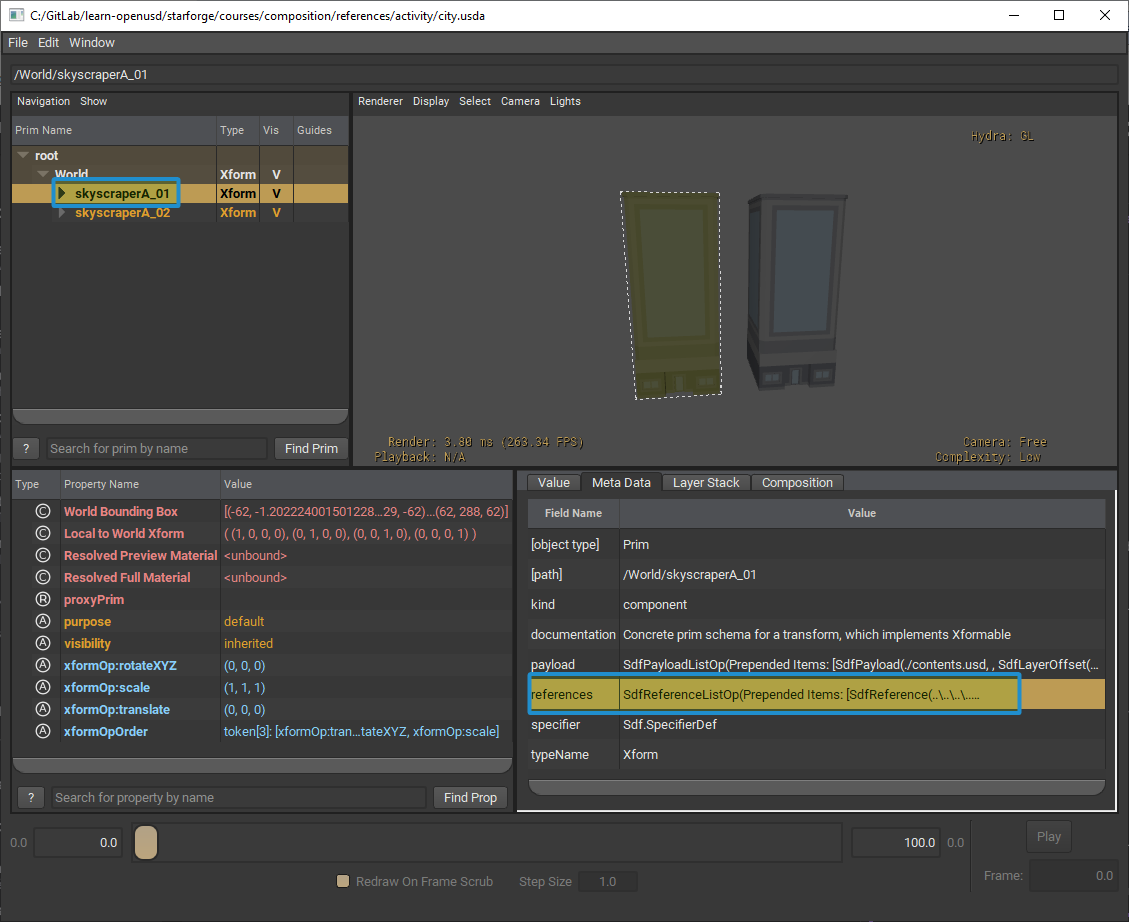
We can also see this in the new city.usda that we authored. If you were to open city.usda in Visual Studio Code, you’ll see the following:
1#usda 1.0
2(
3 metersPerUnit = 0.01
4 upAxis = "Y"
5)
6
7def Xform "World"
8{
9 def Xform "skyscraperA_01" (
10 prepend references = @../../lib/assets/envir/city/skyscraperA/skyscraperA.usd@
11 )
12 {
13 }
14
15 def Xform "skyscraperA_02" (
16 prepend references = @../../lib/assets/envir/city/skyscraperA/skyscraperA.usd@
17 )
18 {
19 double3 xformOp:translate = (180, 0, 0)
20 }
21}
Let’s add one more skyscraper reference into the stage.
Using similar code, add the following snippets to the
PART TWOsection ofreferences_exercise.py
1skyscraper_03 = UsdGeom.Xform.Define(stage, "/World/skyscraperE_01")
2skyscraper_03.GetPrim().GetReferences().AddReference(skyscraperE_relpath)
3skyscraper_03_xformapi = UsdGeom.XformCommonAPI(skyscraper_03)
4skyscraper_03_xformapi.SetTranslate(Gf.Vec3d(340, 0, 0))
In this case we are using skyscraperE instead of skyscraperA.
Save the file.
In the Visual Studio Code terminal, run the following code:
Windows:
python .\composition_arcs\references\exercise\references_exercise.py
Linux:
python ./composition_arcs/references/exercise/references_exercise.py
Now let’s view it in usdview. In the Visual Studio Code terminal, run the following code:
Windows:
.\scripts\usdview.bat .\composition_arcs\references\exercise\city.usda
Linux:
./scripts/usdview.sh ./composition_arcs/references/exercise/city.usda
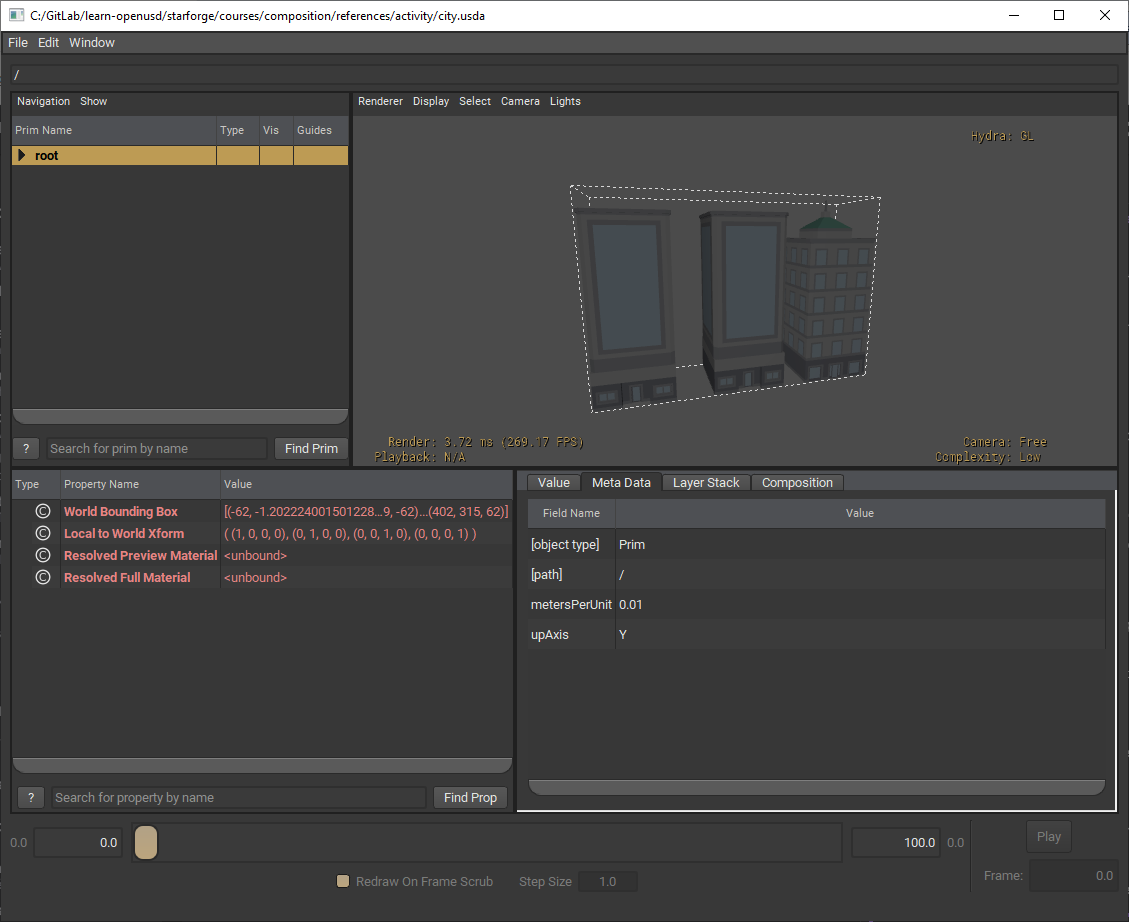
As we can see we now have a small city block. Our colleagues are able to still continue to work in their respective skyscraper assets while we continue to build out our city.