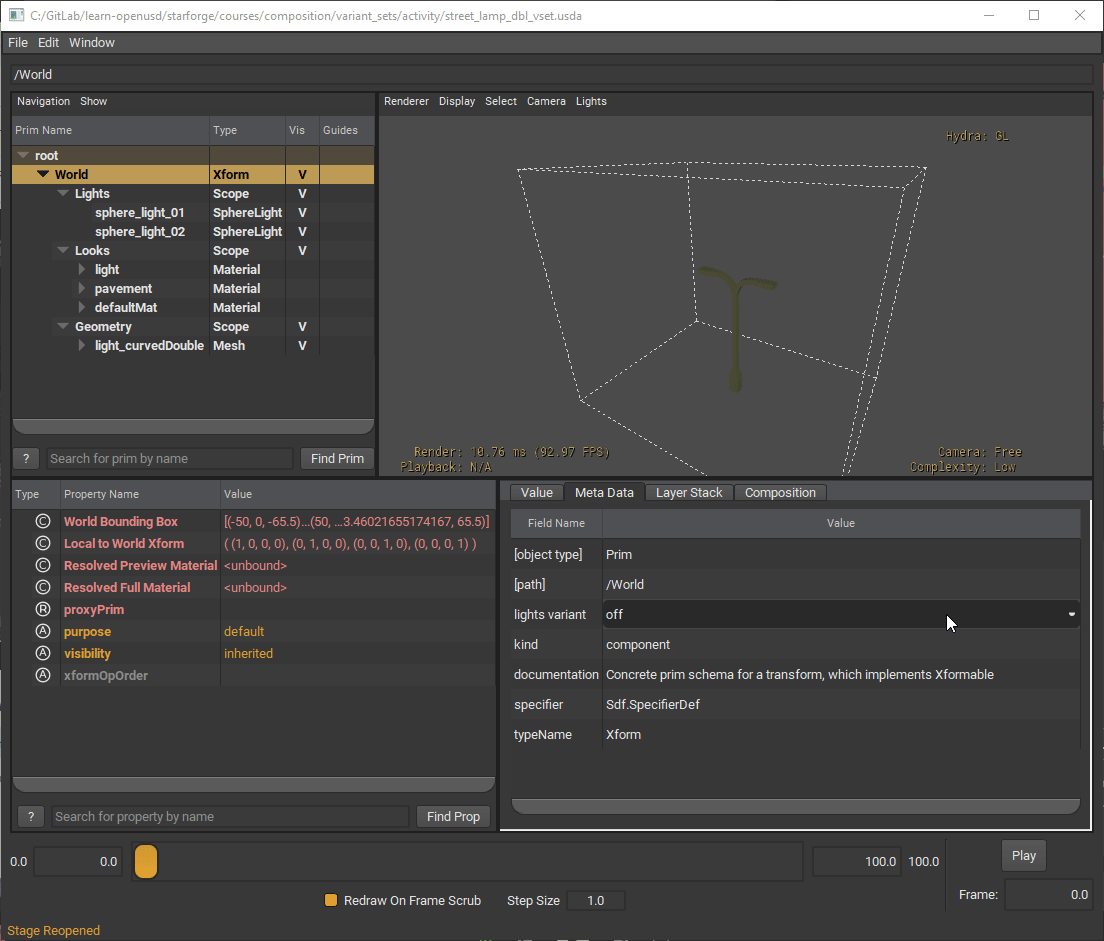Exercise: Working With Variant Sets#
Let’s go through some of the variant sets discussed with a hands-on exercise in usdview.
In the Visual Studio Code terminal, run the code below to open the file in usdview:
Windows:
.\scripts\usdview.bat .\composition_arcs\variant_sets\simple_example\variant_sets_simple.usd
Linux:
./scripts/usdview.sh ./composition_arcs/variant_sets/simple_example/variant_sets_simple.usd
Select the Meta Data tab.
In the tree view, select “World”.
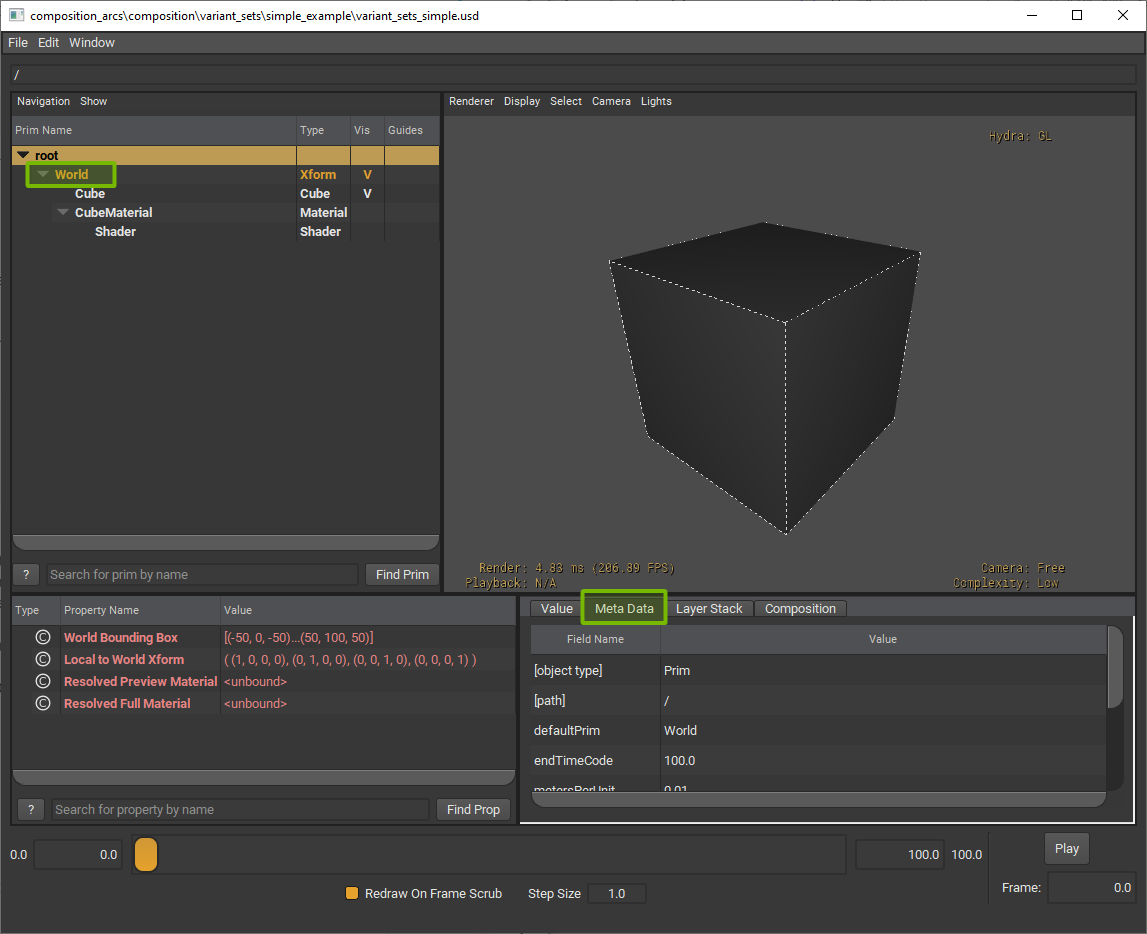
From the Meta Data tab, locate the color variant field. It will have a drop down where we can select between the different variants. Change the variant to blue.
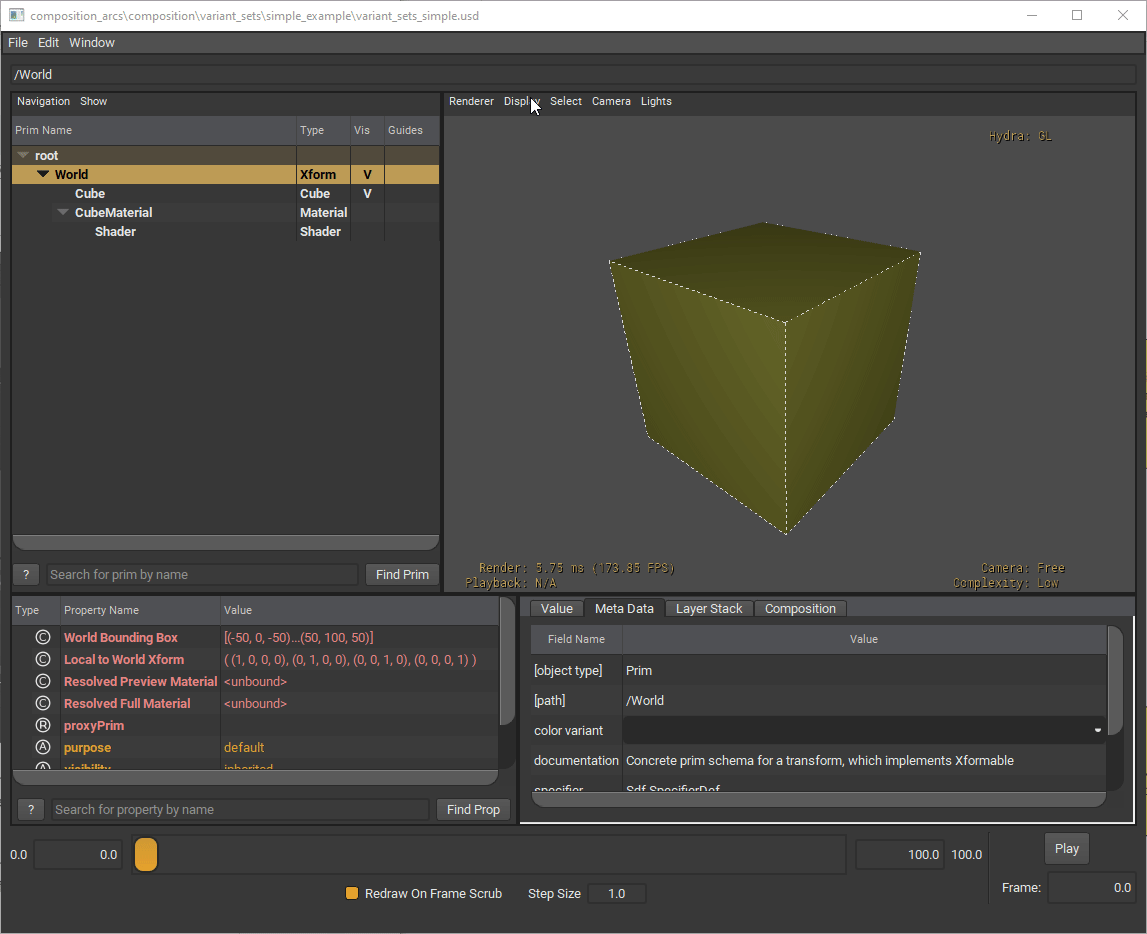
If you cannot see the blue color, click in an empty space in the viewport to deselect World.
Tip
You can turn off highlighted selection to better see the material change when selecting different variants. In order to turn off the highlighted selection, go to Display > Selection Highlighting > Never.
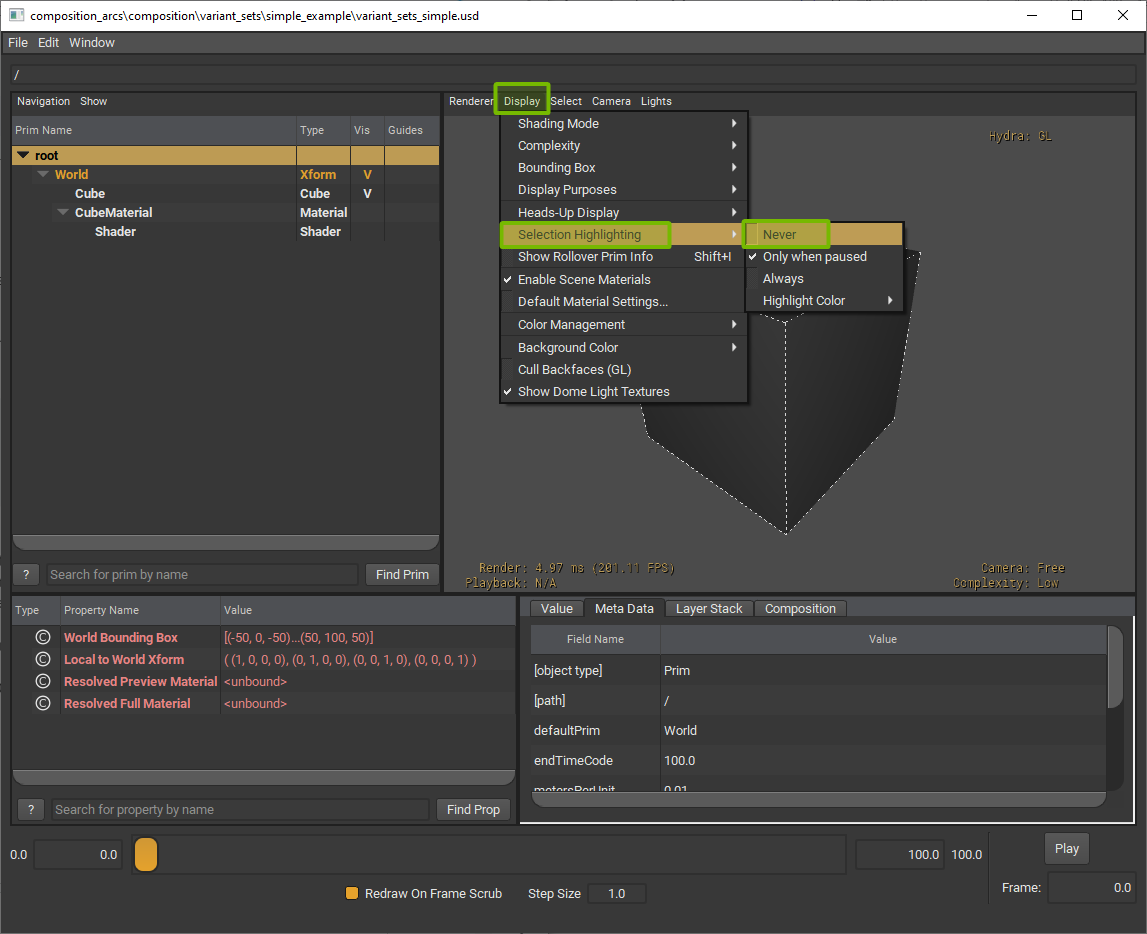
So what exactly is changing when we select blue as our variant?
In the tree view, select Shader. From there, we can see that
inputs:diffuseColoris(0,0,1), representing the color blue.
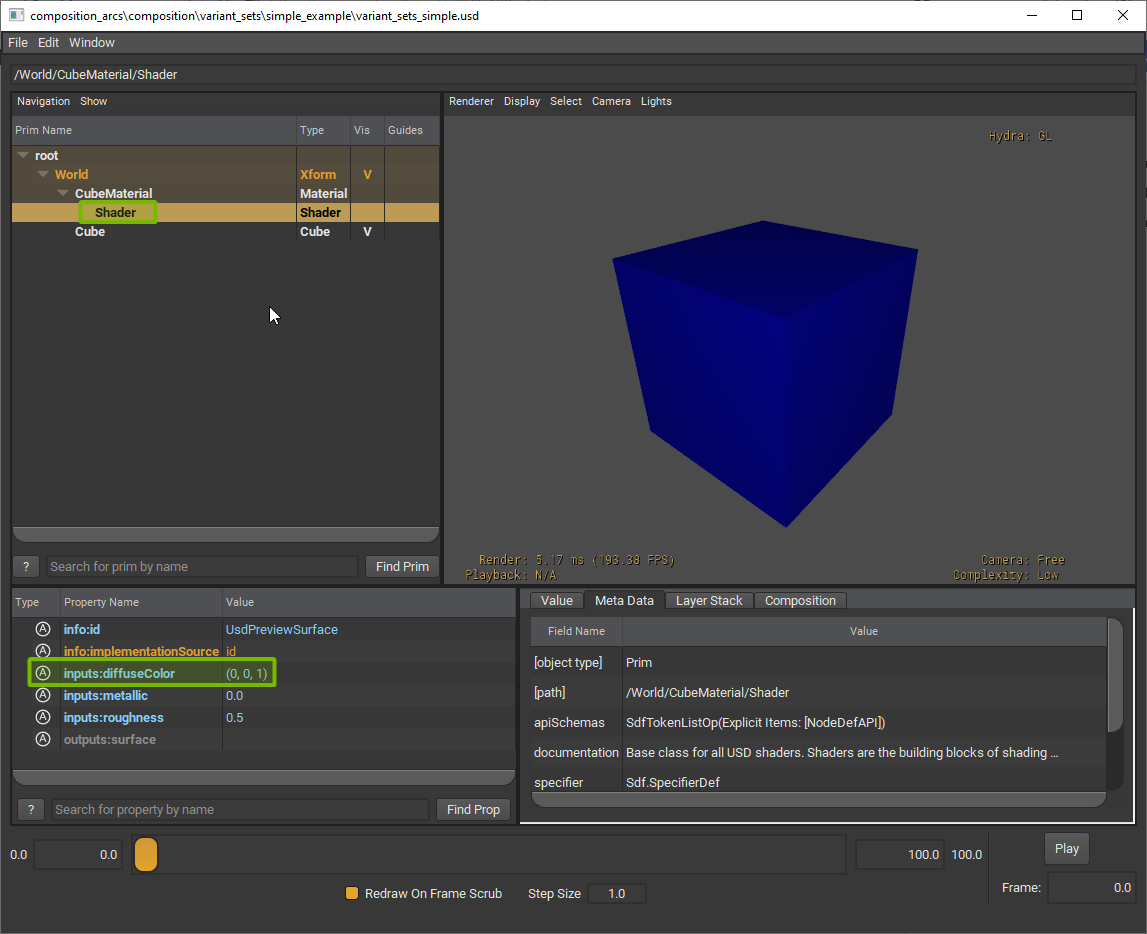
Now change the variant to red. In the tree view, select World and in the Meta Data tab, click on the drop down next to color variant and select red.
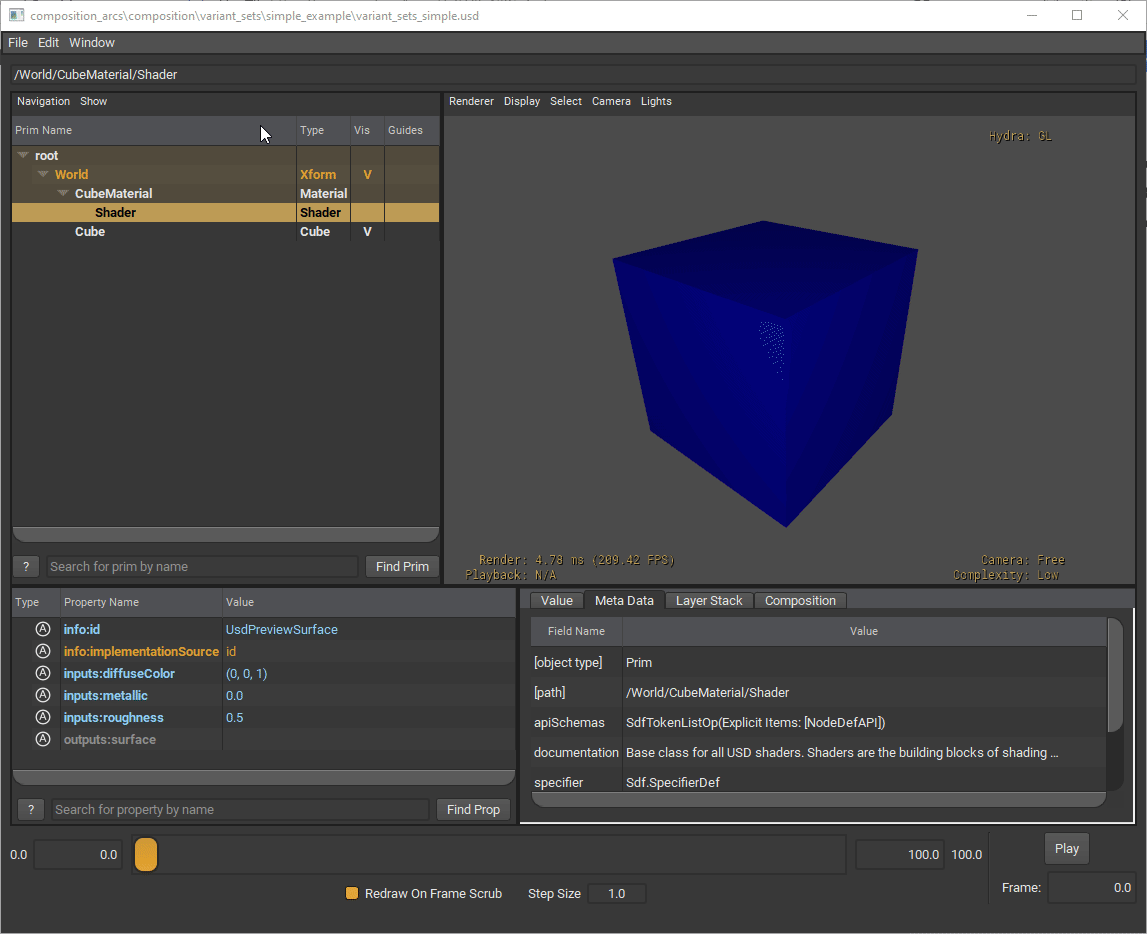
Then, in the tree view, click on Shader again and notice that
inputs:diffuseColornow has a value of(1,0,0).
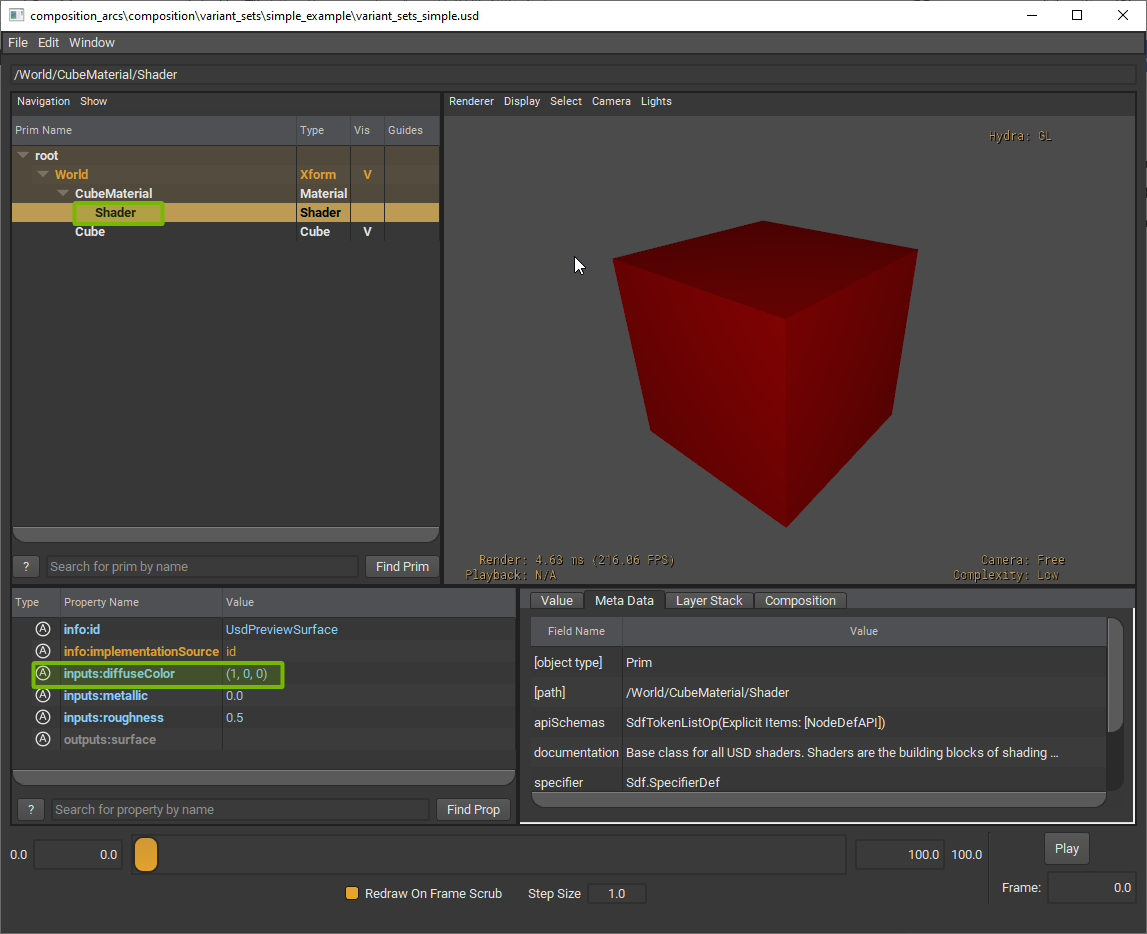
The “color variant” variant set is sparsely overriding the inputs:diffuseColor property. Now let’s see how variant sets can define new prims.
In your Visual Studio Code terminal, run the code below to open the file in usdview:
Windows:
.\scripts\usdview.bat .\composition_arcs\variant_sets\simple_example\variant_sets_define.usd
Linux:
./scripts/usdview.sh ./composition_arcs/variant_sets/simple_example/variant_sets_define.usd
Make sure you have the Meta Data tab selected. In the tree view, select CubeStack. The variant set is called “Count variant”. Try selecting different options in the drop down.
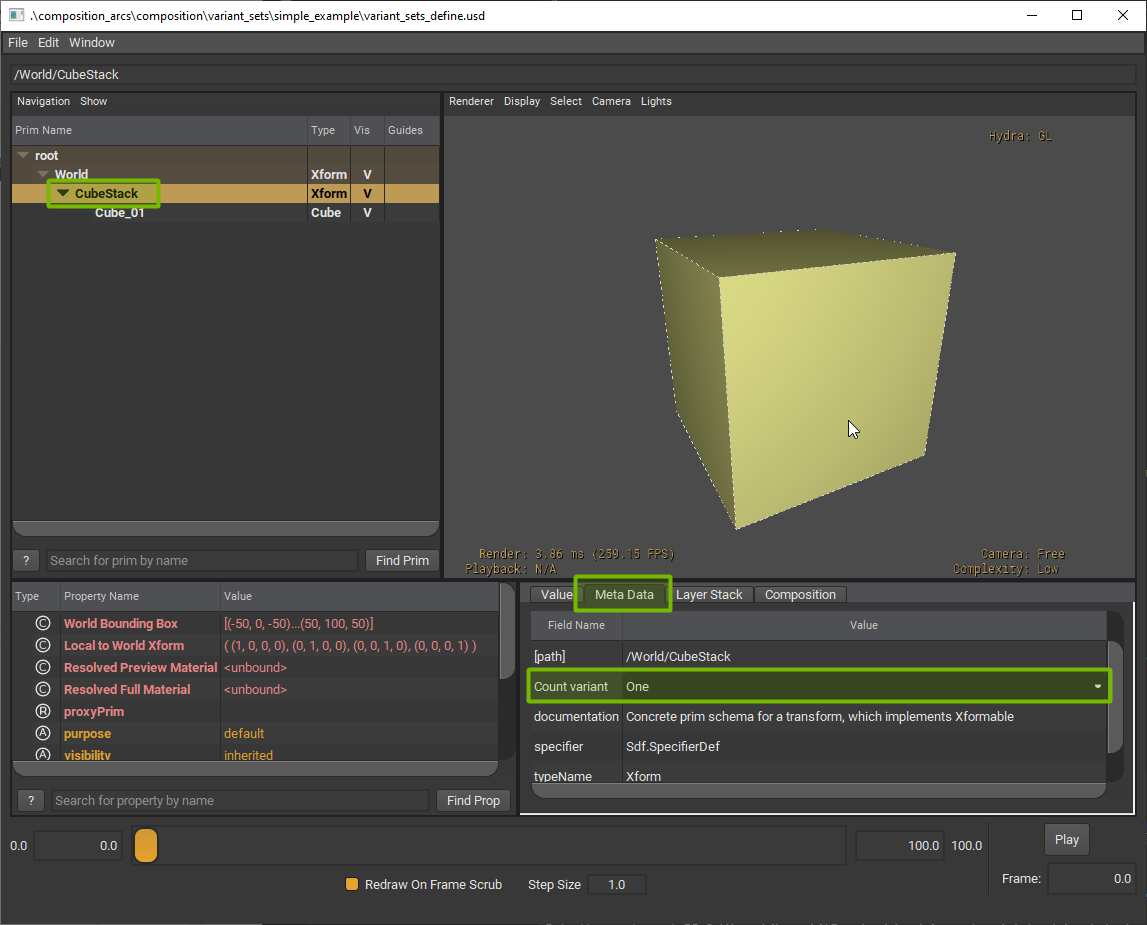
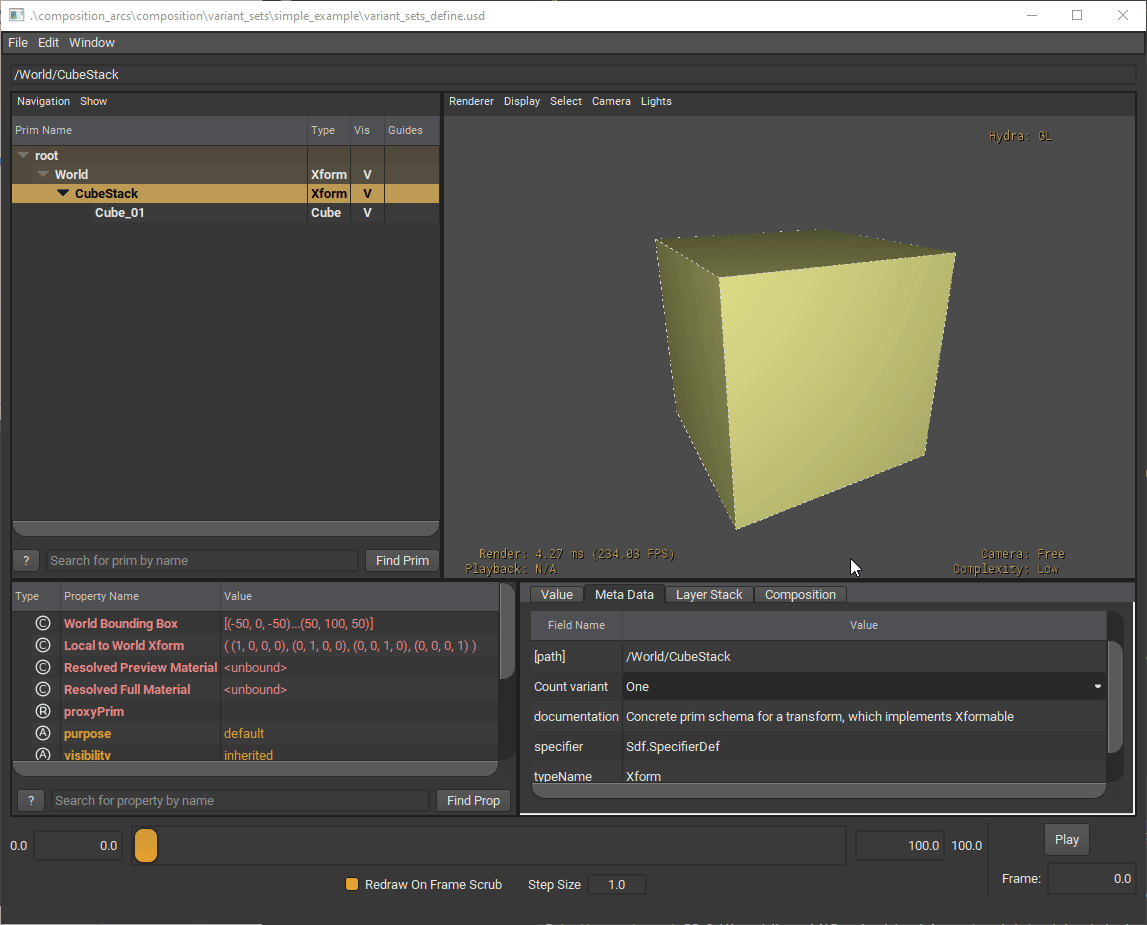
What do you notice happening in the layer? Can you see the changes in the tree view?
In this example, we’re showing how one can define prims using variant sets. A use case utilizing this example is creating a shelf for your factory. You can swap between various sizes of the shelf that are defining a new row using the same prim.
Let’s take a look at our last example, where we are authoring new composition arcs that would only exist within that variant.
In the Visual Studio Code terminal, run the code below to open the file in usdview:
Windows:
.\scripts\usdview.bat .\composition_arcs\variant_sets\simple_example\variant_sets_add_arcs.usd
Linux:
./scripts/usdview.sh ./composition_arcs/variant_sets/simple_example/variant_sets_add_arcs.usd
Select the Meta Data tab. In the tree view, select World. The variant set is called “color variant”. Try selecting different options in the drop down.
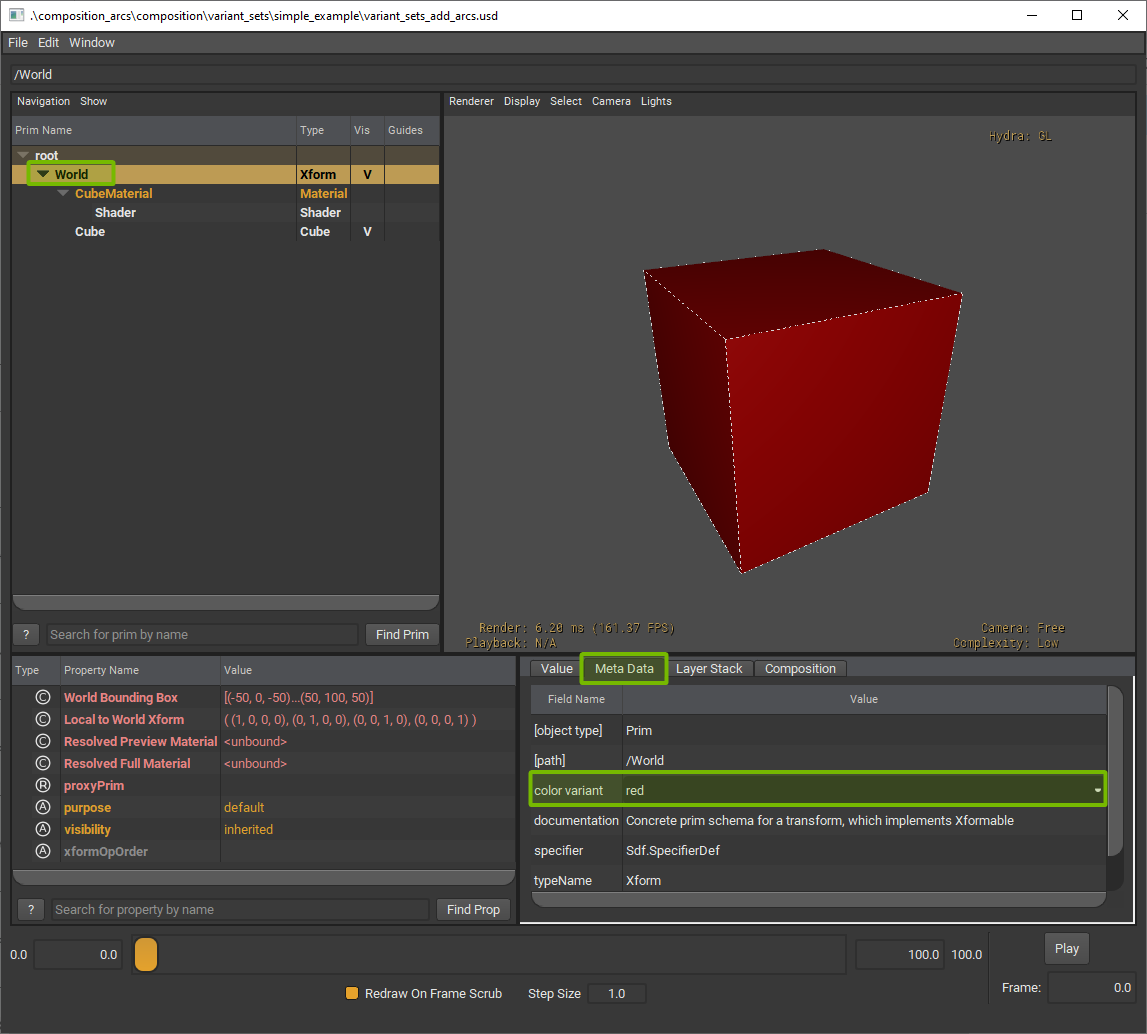
At first, this appears to be similar to our first example. However, the material is being composed through a reference.
To see where the material is being composed from, select CubeMaterial in the tree view.
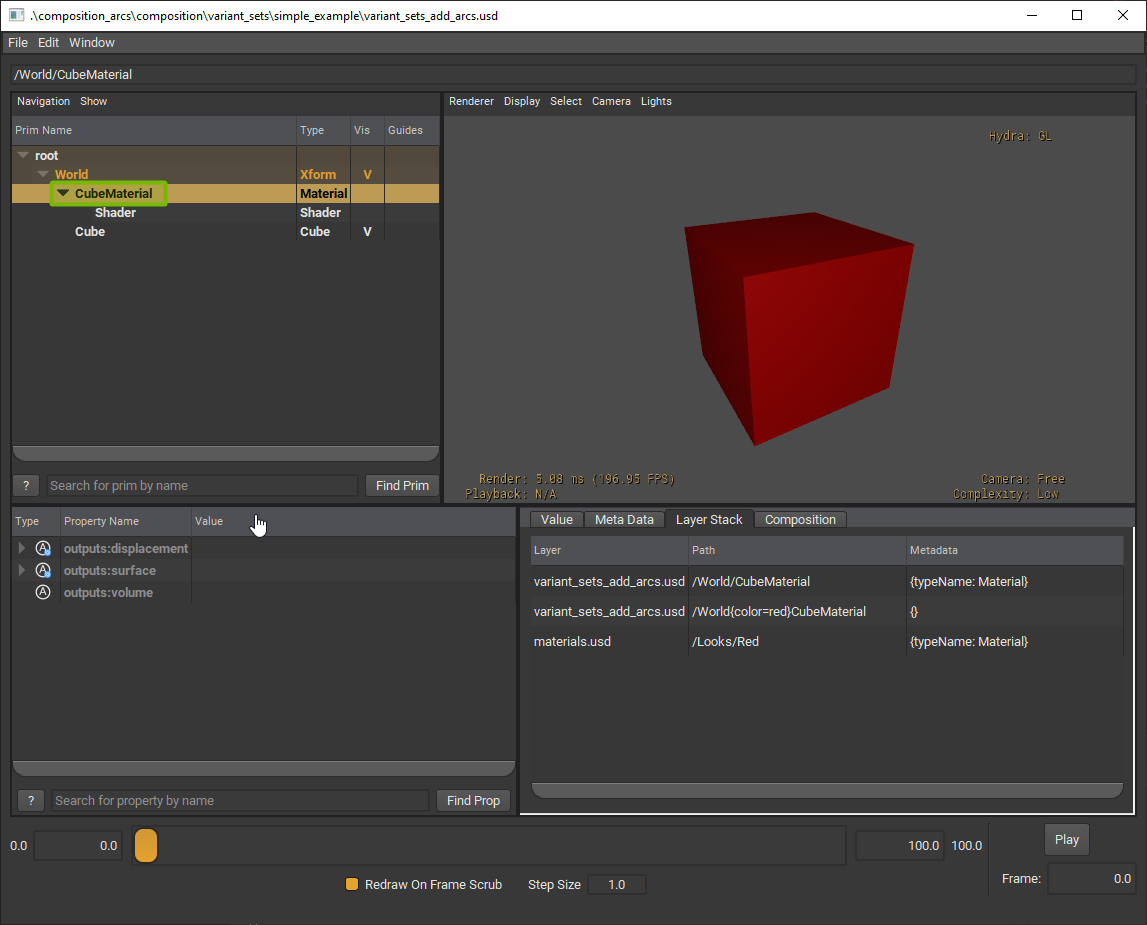
In the Meta Data tab, notice that the reference is coming from
materials.usdand targeting the/Looks/Redprim as a source. If you selected a different color from the drop down, you might see/Looks/Greenor/Looks/Blueinstead.
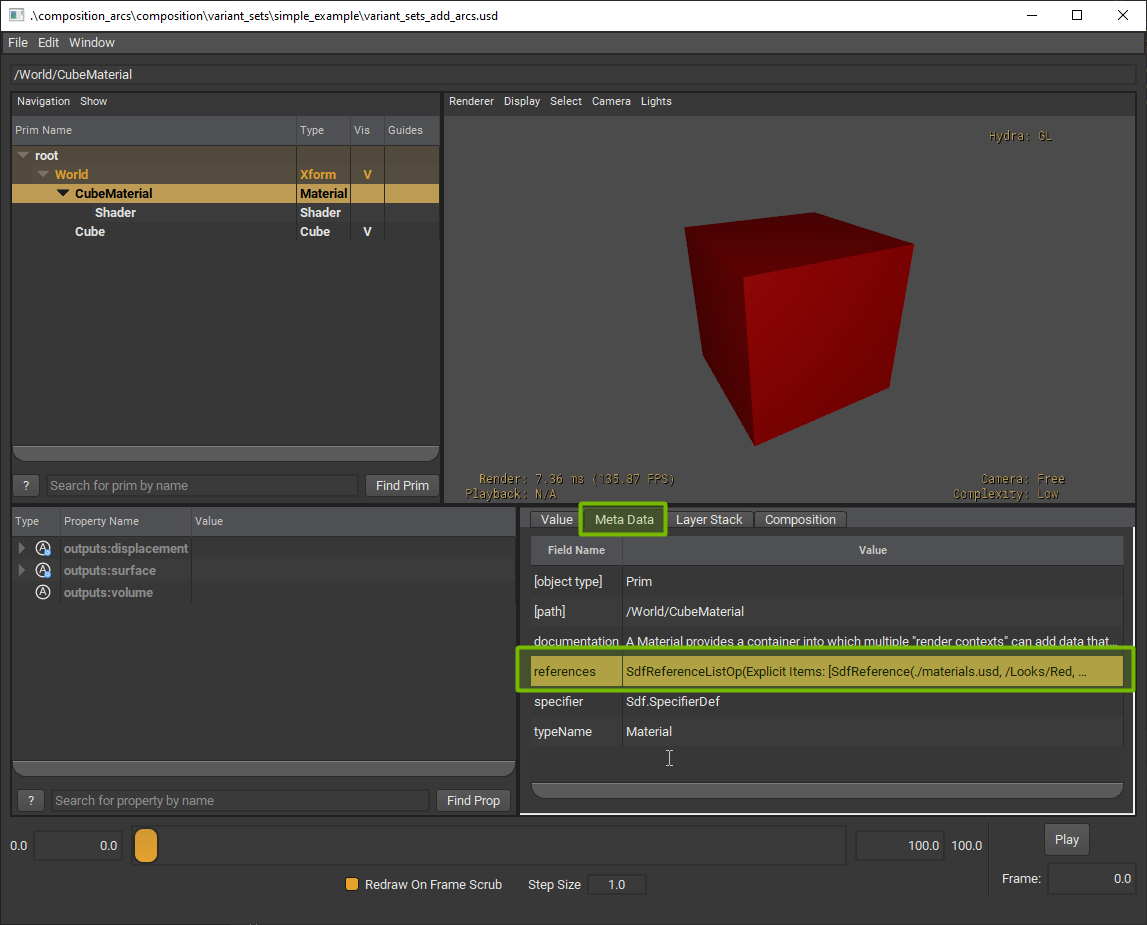
Try going back to World in the tree view and change the selected variant. See how that changes the reference for CubeMaterial.
Let’s see how we can use variant sets in a practical setting.
Here we are tasked to add a variant for turning off and on the lights. This will be used later for night and day scenes. Right now, the street lamp is always on by default. Let’s add a way to control the lights by adding a variant set to the street lamp.
Open the following file in Visual Studio Code:
composition_arcs/variant_sets/exercise/variant_sets_exercise.pyFirst, let’s add a new empty variant set. Add the following code into the “Part 1” code block.
1vset: Usd.VariantSet = root.GetVariantSets().AddVariantSet("lights")
2vset.AddVariant("on")
3vset.AddVariant("off")
Next, let’s define what each variant is. The first variant will be “on”. We’ll call our function
toggle_lights(), which sets the intensity and emissive color of the light and material respectively. Add the following code into the “Part 2” code block.
1vset.SetVariantSelection("on")
2with vset.GetVariantEditContext():
3 toggle_lights(True)
We will repeat this for the “off” variant. Add the following code into the “Part 3” code block.
1vset.SetVariantSelection("off")
2with vset.GetVariantEditContext():
3 toggle_lights(False)
Save the file.
In the terminal, run the following code:
Windows:
python .\composition_arcs\variant_sets\exercise\variant_sets_exercise.py
Linux:
python ./composition_arcs/variant_sets/exercise/variant_sets_exercise.py
In the terminal, run the following code to open the file in usdview:
Windows:
.\scripts\usdview.bat .\composition_arcs\variant_sets\exercise\street_lamp_dbl_vset.usda
Linux:
./scripts/usdview.sh ./composition_arcs/variant_sets/exercise/street_lamp_dbl_vset.usda
With the World prim selected, swap between the variants in the Meta Data tab. Switch between on and off.